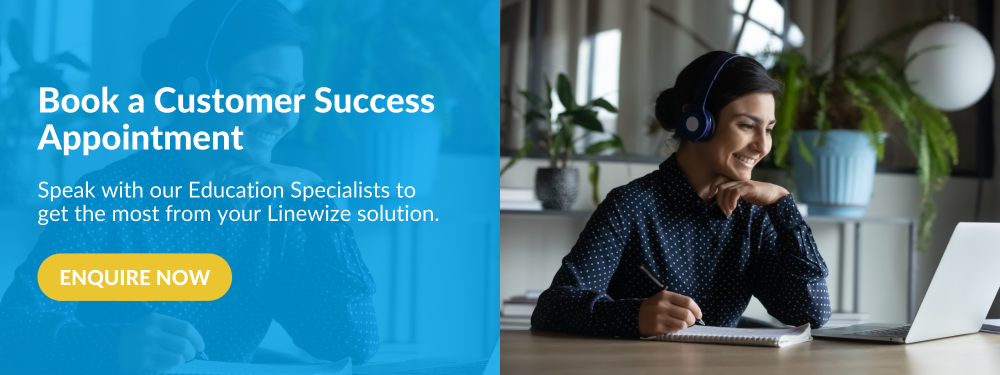Linewize Customer Updates
Our Red Flags Have a New Look and Feel - Here's What's New
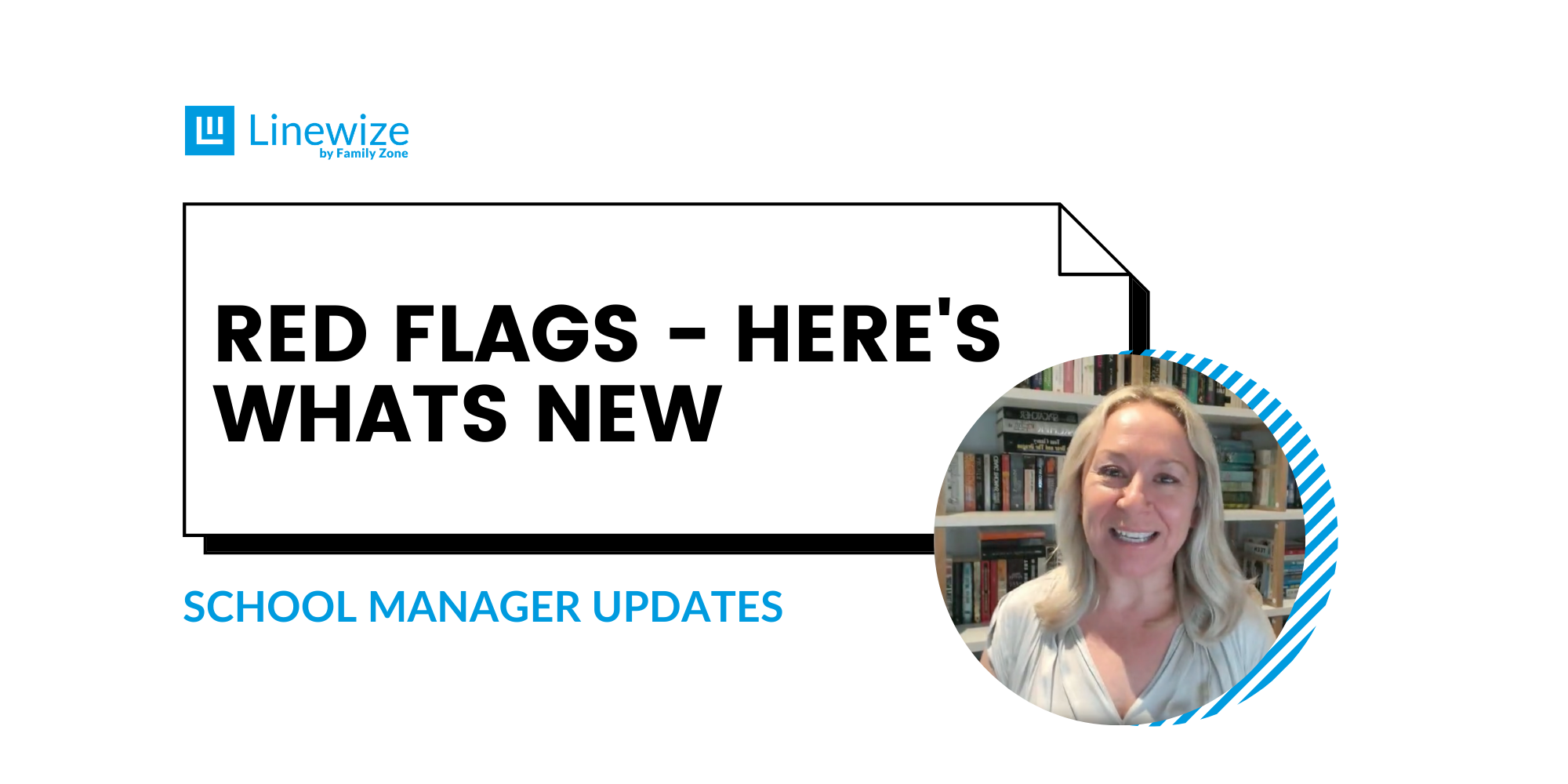
Red Flags - What are they and why are they valuable for student safety and wellbeing?
Red Flags are tags or badges that School Manager uses to indicate a student's risky online behaviour. School staff will see these flags are triggered when a student:
- uses keywords or phrases identified as risky;
- attempts to access protected content (for example, pornography); or
- opens applications filtered by School Manager, such as VPN apps typically used for
bypassing online security.
Related Blog: Managing student wellbeing online
Why should I use these features?
Understanding a student's journey starts from identifying the information that they are
searching for and consuming. Red Flags are a way to visually identify risks in student online behaviour and provide insight into trends and patterns in how the internet is being used at school.
Watch how to interpret our new Red Flag features below:
What's new?
Here's what's new when looking at our Red Flags feature.
Heat gauge
The heat gauge is a visual way to identify a risk indicator and its severity.
- Red highlights the most prolific of events - if you have these in your School Manager we highly recommend that this is investigated further.
- Pink (outlined red with shade) indicates that there has been some consistency in users trying to access this type of content.
- Blue suggests that a user has attempted to access this content once or twice.
Icon indicators
You may have noticed some new icons against the Red Flags, here's what they mean.
A Magnifying Glass simply means that SSL inspection has been enabled. This allows you to see the key search terms or phrases used to get to a search result. This helps identify if there was a genuine attempt to access blocked content.
A Web Globe means that the user has visited a website that had a link present that could have potentially linked out to adult or harmful content.
How to make sense of Red Flags
When analysing Red Flags its important to keep the below into consideration:
Expand your date range
Including a larger data set gives you a better overall picture of underlying issues. School Manager can report on a good amount of content so you can start viewing trends and patterns. Expanding your date range is also recommended when analysing the overall behaviour of an individual student. For example, if their dashboard reports show low data consumption, it could indicate that they're not connecting to the network and likely hot-spotting on their own, or someone else's connection.
Don't look in isolation
Log in regularly to better understand your student’s online activity, especially those exhibiting risky online behaviour (be proactive). It's also important for pastoral care users to review media content that is trending across the school - sometimes these things have embedded/spliced banned content, such as VPN IPs, inappropriate content, etc. For example, Peppa Pig trended on YouTube a few years back due to the pornographic depiction of the character.
Email reports
Ensure email reports and alerts are set up in School Manager. Receiving alerts is a good way to monitor the risk indicators that students trigger online. This allows teachers, school administrators, or reporting/Pastoral Care users to provide necessary intervention to ensure students safety and promote their wellbeing.
Getting the most from your Linewize solution
If you would like to ensure your school community is receiving the maximum benefit from your Linewize solution, please reach out to your account manager or contact us here and we'll be in touch.
Topics: School Manager
Would you like some more information? Or a demo?
Get in touchSubscribe to our newsletter
Popular posts
Recent posts
Linewize Community - End of Year Parent Rollover Process
A new school year means new students and parents. Linewize Community schools are required to provide us with their new student/parent ...
Linewize Cyber Safety Checklist for a New School Term
The beginning of each term brings several items that need reviewing to ensure Linewize tools are optimised for your learning environments. ...
Meet Matt, the latest member of your New Zealand Team
Matt joins us from Glen Eden Intermediate and brings with him a wealth of teaching experience, first-hand knowledge of the Linewize tools ...
Making Sense of Red Flags - Interpreting Alerts
It’s easy to sit in an office at the end of the day and worry about what your students are doing online. The only people who know what ...